Taming the email monster
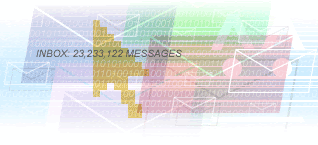
Successful AgentCEO’s learn early on how important it is to streamline repetitive activities. And what could be more repetitive than emails. An informal survey showed agent’s get from 50 emails a day on the low end and up to 500 A DAY on the high end.
In the past I have been email challenged and was desperate to get the tidal wave of emails under control. Over time I’ve discovered a few tips ranging from pretty basic keyboard shortcuts to tricks like setting up rules & filters. Here’s a few of them to try out. (These tips work in Outlook)
> Hold Shift key to select multiple emails. Handy for deleting bunches of spam- be careful to not select a ‘good’ email.
> Use the Control key to select specific emails all at once. Use this feature to select certain emails to move to a folder.
> Use Copy feature to put an email into multiple folders. This is really handy when it’s an important email and want to be able to find it. I figure if it’s in more than one folder I’m increasing my odds of finding it. Just highlight the email in the Inbox, go to Edit, select Copy to Folder, select folder and hit OK.
> Create folders for everything regular.
Here’s a sample structure
Inbox----
__1_ReviewDaily----
__2_WaitingForResponse----
__3_ReviewWeekly----
Business--------
Clients------------(various client folders with sub-folders)--------
Vendors------------(various vendor folders with sub-folders)--------
Ezines------------(various ezine/newsletter folders with sub-folders)----
Personal--------
Family------------(various family member folders with sub-folders)--------
Friends------------(various friends folders with sub-folders)
I have a folder set up for just my boss, a folder set up for emails from other people in my department, and then a folder set up for company wide emails. It has made reading my email so much easier, just to have the ability to go directly to the appropriate folder. It also makes it so I don't miss important emails. Since I have a folder set up for my boss, I can see immediately if he has sent me any emails when I come in each morning. The whole set-up makes for much less "missed emails".
Use Rules:I also use rules extensively. In particular, when working on a project and I have a lot of communications between a client or partner, I will create a rule to place all incoming mail in their root folder and all my messages to them in a subfolder beneath their folder called SentTo for the individual or company.
You can create a rule to automatically move specific messages into the appropriate folder. To create such a rule, open the “Tools” menu and select “Rules and Alerts.”
Finally, move old emails to Archive on a regular basis.
Now that you have all those emails tamed and in order, don’t you feel better?
Here’s a link to some in-depth Microsoft training on how to manage emails.
Labels: email, managing emails, shortcuts



<< Home